
How do I enter final grades in DukeHub?
Duke has developed a tool that allows instructors to pull final grades from Canvas sites into DukeHub to review before submitting final grades. To try this tool for your course(s), see the Registrar’s ‘Transferring grades from Canvas’ guide.
Please make sure you review all grades in DukeHub before submitting your final grades. If you encounter any issues or have any feedback on the tool, please let us know at canvas@duke.edu.
The Canvas / DukeHub gradepass tool is only available for Duke University courses. DKU courses and instructors will need to continue manually adding grades in DKU Hub.
You may also:
- Enter grades manually in DukeHub, or
- Download a .csv grade template from DukeHub (which has the format needed), input the grades in the .csv, save and upload the .csv to DukeHub.
If you encounter an issue with DukeHub, contact the Registrar (registrar@duke.edu, 919-684-2813).
When importing final grades into DukeHub, why do they look different than the total grade column in Canvas?
Every assignment submission in the Gradebook should either have a numerical grade or be excused in order for Canvas to accurately calculate the final grade.
The Canvas Total column only reflects graded, posted assignments. When using the DukeHub import for Canvas Final Grades, the Canvas Final Grade value is used, which reflects the overall course grade, including grading unsubmitted assignments as zeros but excluding hidden assignments.
In the example screenshots below, Canvas has calculated the following for students who share similar grades for two assignments but have different grade values for other assignments:
- Michael's Total (Current Grade) as an A-, ignoring the missing grades ( - ) for assignments 3 and 4.
- Chris's Total as an F, accounting for all numerical grades entered.
- Randy's Total as an A- because the “Excused” submissions are removed from the calculation.

In this second screenshot (taken from an export of the Canvas gradebook), the Final Grade calculates Michael’s missing grades as zeros, resulting in a Final Grade of F in DukeHub. Because the Gradebook had complete information for the other students, their Final Grades match their Current Grades.
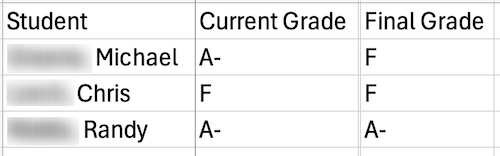
If you wish to see both the Current Grade (Total) and Final Grade for your course, you can export your Canvas gradebook to Excel. When checking grades, you may also need to confirm your grading scale is correct.
If you have already submitted your grades to DukeHub, please verify that what was imported is what you intended. If there is an error, please submit a grade change letter to the registrar at registrar@duke.edu.
If you need help in confirming your Canvas gradebook setup and calculations before submitting to DukeHub, contact us at canvas@duke.edu.
From the Instructor Guide
See the Canvas Instructor Guide's section on Grades for more information.